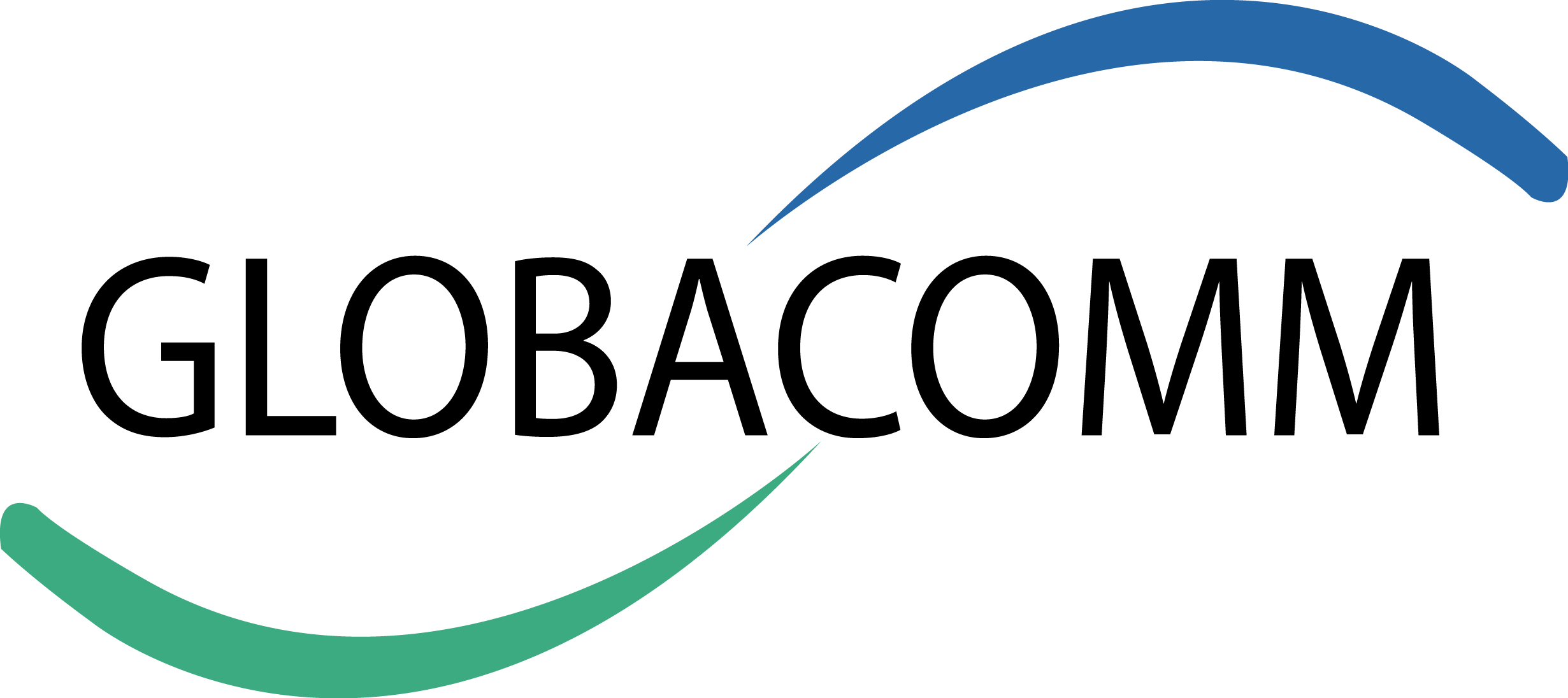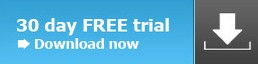SALES: +880-2-8410616
Globacomm Systems & Solutions
NetSupport School: Classroom Instruction & Management
NetSupport School is the class-leading training software solution, providing teachers with the ability to instruct and visually/audibly monitor, as well as interact with their students, individually, as a pre-defined group or to the whole class.
Rising to the challenge and requirements of today's modern classroom, NetSupport School provides the ability to deliver lesson content, simultaneously monitor all student PCs and work collaboratively, ensuring that complete student attention and focus is maintained at all times. There are no hidden extras, all features are included as standard including a customised testing suite, dedicated technician console, digital student revision aids, lesson planning tools and the option for teachers to reward students for good effort.
Classroom Management
CLASSROOM MANAGEMENT SOFTWARE
Power On or Off and manage all classroom computers from the Teacher PC.
Perform a Remote "Log off" on all PCs.
Send a Remote "Log in" to all Student PCs at the beginning of class.
Blank Student screens to gain attention.
Lock the Student's mouse and keyboard when instructing.
Automatically re-connect to Students' PCs on Reboot.
Use layouts so the Teacher PC represents the layout of the physical classroom.
Use individual Teacher profiles to deliver the features needed by each teacher.
Give individual Students visual rewards to encourage effort or behaviour.
One-click "Request Assistance" option for Teacher needing Tech Support.
CLASSROOM PRINTER MANAGEMENT
Prevent students printing in the classroom.
Limit printer usage by number of pages.
Require Teacher authorisation prior to printing.
Prevent printers being added, deleted or modified.
Control access and usage for each individual printer.
Displays real-time print indicator identifying which Student is printing.
Show the number of paused print jobs requiring teacher attention. - NEW
CLASSROOM DEVICE MANAGEMENT
Prevent data being copied to or from USB storage devices.
Prevent data being copied to or from CDR / DVD devices.
Prevent new network connections being created.
CLASSROOM STUDENT REGISTER
NetSupport School offers a powerful Student Registration feature:
Request standard and custom information from each student at the start of class.
Distribute files to multiple PCs in a single action.
View a summary for a student by using a "mouse over" of the Student icon.
Use customised icons for individual or groups of students.
STUDENT INFORMATION BAR
NetSupport School features a Student Information bar, neatly located at the top of each student screen, providing a visual indicator for students as to the current lesson, time remaining, rewards they have been assigned and much more. This can be set to be always visible, hidden or to auto-hide.
The Toolbar ensures that all collaborative features within the product are accessible to students. They are instantly notified when printer restrictions have been applied, Internet or application controls are in place and can quickly access details of their lesson objectives and expected outcomes or simply request teacher assistance.
HAND OUT AND COLLECT FILES IN THE CLASSROOM
Distribute files and folders from the Tutor PC to multiple Student workstations.
Transfer files to and from a selected PC in a single action.
Distribute files to multiple PCs in a single action.
Hand out and automatically collect files with each student's details appended.
Realtime feedback tells the teacher which student files are ready for collection and which students need reminding. - NEW
Utilises UDP for optimised file transfer performance. - NEW
NetSupport provides the very best in class for effective Classroom Management and has been consistently recognised as the best Classroom Management suite of tools for the last 20 years.



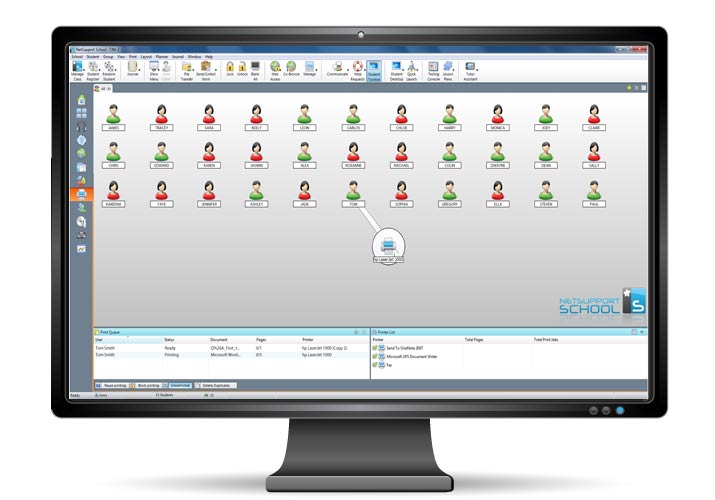
INSTRUCTION
REAL TIME INSTRUCTION (SHOW MODE)
Show the Tutor's screen to selected students.
Show a specific desktop to selected students.
Show just a selected application to selected students.
Show a Replay file (previous screen recording) to selected students, and output as a video file.
Broadcast a video file to selected students.
Deliver your presentations optimised for wireless networks.
Leave a recording of your Show on the student's PC for future review.
Interact audibly with students while demonstrating a topic.
Show a student screen (Exhibit mode).
KEY SHOW
Visually highlights when key combinations are used (ie CTRL + P for print).
SCREEN HIGHLIGHTER AND DRAWING TOOLS (ANNOTATE)
NetSupport School provides as standard a wealth of screen annotation tools to aid in presenting. These include Line Tools, Arrows, Shapes, Text Highlighters and more.
VIRTUAL WHITEBOARD
Full page Whiteboard integrated directly within the Tutor supported by a wealth of drawing tools for improved collaboration within the classroom.
INTERNET CO-BROWSE
Allows a Teacher to open selected websites and synchronise this with the browser on each Student PC. As a Teacher navigates across a website the Student PCs will follow.
GROUP LEADERS
A nominated Student can be assigned certain Tutor rights and act as a Group Leader until such privileges are revoked. Now includes a visual layout of leaders and their assigned group members.
GROUP OR 1:1 CHAT
Open a discussion session that all or selected students can join, enter their comments and share with the rest of the class. Now features emoticons.
AUDIO
Broadcast Audio to the class or transmit the Tutor's voice during a presentation. Audio support is included in all Show Screen and Remote Control sessions.
EXHIBIT (STUDENT SCREEN)
Allows a Teacher to select a Student's computer and broadcast their screen to the rest of the class. Perfect for highlighting achievements or sharing student feedback.
TEACHER TOOLBAR
When the Teacher application is minimised, a convenient toolbar is provided for quick access to key features within NetSupport School. This toolbar is optimised for use with interactive Whiteboards.

Monitor
REAL-TIME AUDIO MONITORING
Ideally suited for the modern language lab. Simultaneously view all
student screens in a classroom and see in an instant which
computers have live audio activity. Select one of the displayed
student thumbnails to listen to the audio being played on that PC.
Listen to a student’s microphone feed and correct pronunciation,
chat or simply engage with each student individually
without disrupting the lesson.
VIEW STUDENT SCREENS IN REAL TIME (MONITOR MODE)
Monitor the entire class in a single view.
Scan through sets of student PCs in pre-defined multiples.
Overlay additional information including: Active
Application or Active Website.
Zoom for optimised high definition Student thumbnails.
INSTANT MESSENGER MONITORING
In addition to the ability to prevent Messenger applications running within the classroom,
NetSupport School also provides real-time monitoring of specific Messenger applications,
presenting the teacher with a real time view of chat activity and content.
REAL-TIME KEYBOARD MONITORING
Designed to be used in conjunction with application control, this component provides teachers with a real-time insight into student activity and topic understanding. During a lesson, while all students are working using any approved application, the teacher can monitor the entire class and see quickly and easily their typed content and activity levels.
Also provides "Target" Keywords for tracking of student understanding and a full history of keyboard usage by student and application.
NB: Keyboard Monitoring does not record data entered into Password fields. If required this feature can also be disabled by an Administrator via either the NetSupport Client configuration, a Tutor PC registry key or by using the NetSupport School AD policy template across your network.
APPLICATION METERING AND CONTROL
Monitor all student application usage.
View background applications running on all PCs.
Open and close applications on all selected PCs in a single action.
Record a full history of application use for the class.
Prevent restricted applications from running.
Allow only approved applications to run.
INTERNET METERING AND CONTROL
Monitor all student internet use.
View background websites open on all PCs.
Open and close websites on all selected PCs in a single action.
Record a full history of internet use for the class.
Prevent access to any or restricted websites.
Allow access to approved websites only.
INTERNET SAFESEARCH
SafeSearch feature overrides the search settings for most leading search engines and prevents inappropriate content being returned within search results.
POWERFUL REMOTE CONTROL
Watch, share or control the screen, keyboard and mouse of any Student workstation in the class on a 1:1 basis irrespective of colour depth, resolution or operating system at either end.
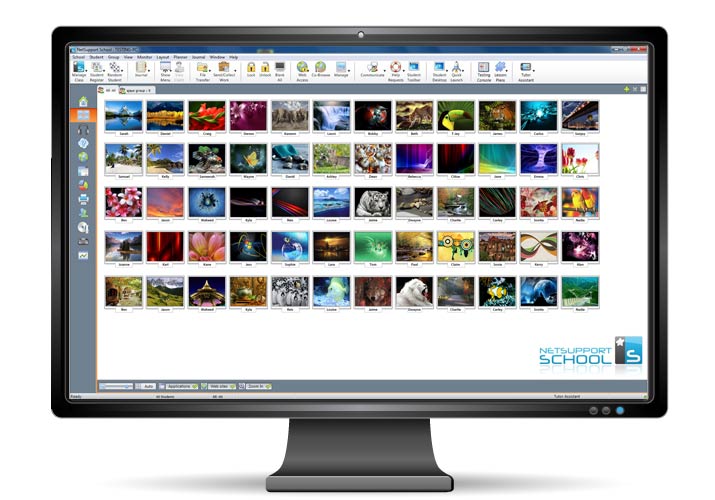
Audio Monitoring / Language Lab
NetSupport School’s range of class management tools ensure that in this ‘multimedia’ age student activity can be monitored both visually and audibly
The growing trend towards ‘audible’ learning, particularly in language teaching, opens up many more avenues of distraction for those students more interested in the latest download chart than honing their French skills!
NetSupport School’s real-time Audio Monitoring component arms teachers with the tools they need to ensure they know instantly what the student is listening to through their headphones or what’s being said into their microphone.
One click on the Audio icon and the teacher is presented with a view of the entire class. The individual student thumbnails make it easy to identify which machines have audio activity, visual indicators showing whether the microphone and/or headset are in use.
As well as listening to microphone output and background sounds, teacher’s can conduct a 2-way chat with individual students without disrupting the rest of the class and key learning points and topic detail can be recorded for later playback to the individual student or broadcast to the rest of the class.
See which Computers have live Audio activity.
Listen live to the Desktop Sounds or audio content on any Student PC.
Listen to the Microphone feed for each Student and instantly correct pronunciation where required.
Conduct a 2-way Audio conversation with any Student to provide feedback without class disruption.
Record & Playback facility.
Learn and Test
NEW QUESTION AND ANSWER MODULE
The Question and Answer Module is a unique collaborative tool that enables teachers to reinforce key
learning points and instantly gauge student understanding during a lesson.
Built around current teaching practices for the continual assessment of learning, the feature allows a
teacher to verbally ask questions to the class, gauge student answers and understanding, introduce new
questioning styles to the lesson (such as basketball questioning), develop peer assessment opportunities,
as well as track rewards against both the individual and, where appropriate, teams.
The module provides the following options:
First to Answer
When the question has been asked, the teacher can set a 'thinking time'
after which students indicate if they know the answer and the teacher's
desktop shows the order in which students answered. The teacher
can choose the 'top x' fastest responders and the quickest student
is asked for their answer. The teacher confirms if right or wrong and
has the option to bounce the question to subsequent students.
Points can be awarded or deducted.
Enter an Answer
The teacher enters the answer to a question in advance and students are prompted for their
response. Results are instantly displayed to the class and points awarded or deducted.
Pot Luck
An alternative to First to Answer, the teacher can involve a number of randomly selected students.
Team Mode
Students can be placed in teams allowing them to compete for rewards as a group.
Teams can be created randomly or students can pick a team to join.
Each team member enters their answer and the group's combined total is displayed.
Peer Assessment
This encourages students to give feedback in response to an answer given by
one of their classmates. They indicate if the answer given was correct or
incorrect and the teacher's screen displays the results.
Exclude Students
To ensure all students are involved equally in the process, the teacher can choose to
exclude specific students - those that have already answered a question correctly -
from the next round of questioning.
STUDENT JOURNAL
During a typical class, all appropriate items relating to the subject can be captured and automatically included in a PDF file for post-lesson review by each student.
Student Journal allows a teacher to store a digital record of all of the following activities ready for a student to review after class.
Lesson details and objectives.
Teacher notes.
Individual student notes.
Screenshots from within a presentation (and supporting explanation).
Class or group survey results.
Virtual Whiteboard screens.
Individual Student Test results.
URLs of websites used during the lesson.
Copies of any class Chat transcripts.
Continue adding resources to an existing journal.
Ability to name a Student Journal.
Teacher's journal status shown on status bar.
Tutor Toolbar icon now indicates whether the teacher's journal is started.
Ability to add a quick note to the Student Journal from the drop down menu.
Option to print journal directly from the drop down menu.
Ability to add named chapters to the Student Journal.
Include Student Register in teacher's journal.
Automatic creation of bookmarks based on chapters.
Journal synchronisation – if the student has missed items, these can be inserted in the correct position in line with the teacher's journal.
Undo feature allows the teacher or student to remove the last item added.
Ability to customise the journal with your school's logo.
View an example Student Journal as a (PDF) here.
The unique Student Journal provides a complete record of the subject matter and information covered during a lesson, offers a welcome summary for any Students who were absent from a lesson as well as a structured summary of activity for the teacher.
STUDENT SURVEYS
Find out if your students have understood the content covered during the lesson by conducting an instant survey.
Create a survey using pre-supplied or custom responses.
See instantly all responses and a summary for the class.
Create groups dynamically based on student responses.
Publish survey results to all students.
STUDENT TESTING AND QUIZ
Design tests and examinations with the minimum of effort, including text, picture, audio and video questions.
Create a library of resources and questions that can be shared.
Create any number of tests using questions from your library.
Now utilise any of 8 different question styles.
Create questions with between 2 and 4 possible answers.
Set examination grading levels ( i.e. over 75% = A grade).
Track student progress and see question success or failure in real time.
Auto-mark the test so results are available as soon as it is completed.
Display individual results back to each student.
Deliver results (including highlighting the correct answers) to the class.
Install the Test Designer on a standalone system.
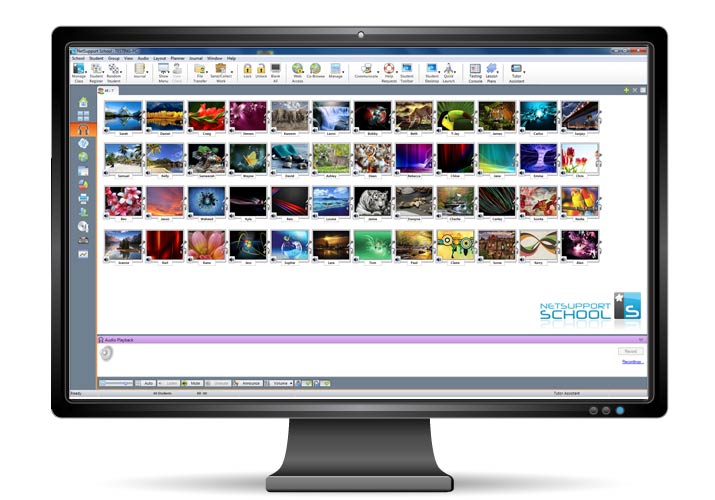
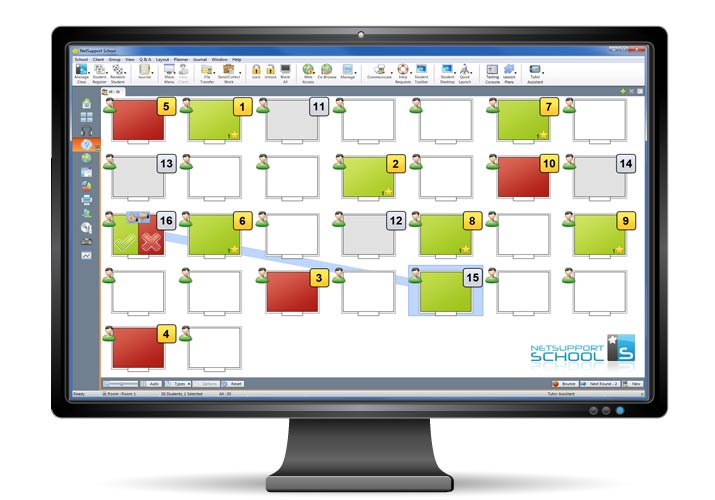
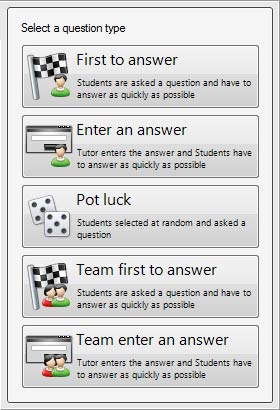
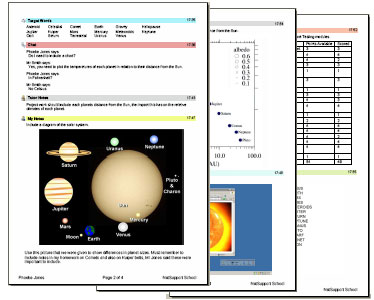
Security
NetSupport School is a powerful Classroom Instruction and
Monitoring tool with market leading security to match.
NetSupport School is utilised throughout educational establishments across the globe.
With the level of desktop control and management available within the product,
protecting its configuration and use is key to delivering the best possible standard of
instruction, without the fear that the technology is open to abuse.
NetSupport School features a wealth of security features to ensure its correct and authorised use, these include:
Apply a unique "security key" to make your copy of NetSupport incompatible with other copies of the software.
Restrict connectivity across the enterprise to only systems carrying a matching software licence.
Secure Tutor profiles each allowing customised levels of functionality as required.
Use Active Directory profiles to limit which users are able to run the NetSupport Tutor or Tech software.
Use Active Directory profiles to force approved configurations for both Tutor and Client software installations.
Control the access to (and use of) portable media devices within the classroom.
Automatically re-apply a classroom session and restrictions on reboot of a student computer.
NetSupport School is provided with example Active Directory (AD) templates for easy implementation.
The Tech Console also provides the ability to review the NetSupport security on each Student PC. Version 11 delivers a range of major enhancements, centred around two key areas of functionality. Firstly, Security Policies where all PCs can be checked against a pre-defined set of policies, identifying instantly any computers that are without anti-virus, Windows updates or Internet protection. Secondly, a Policy Management tool allows for NetSupport restrictions to be defined and applied across the school permanently.
Currently, classroom management solutions offer usage control for the duration of a lesson and these restrictions stop as soon as the teacher PC disconnects. From NetSupport School 11, these restrictions are applied centrally and remain in force 24 hours a day. During a lesson these can be overridden with the teacher's specific settings.
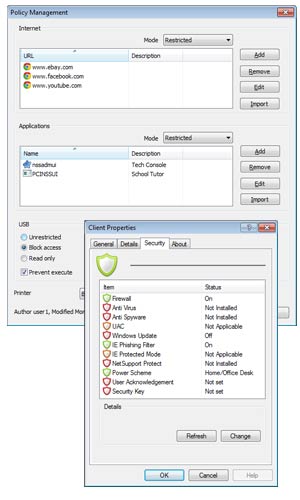
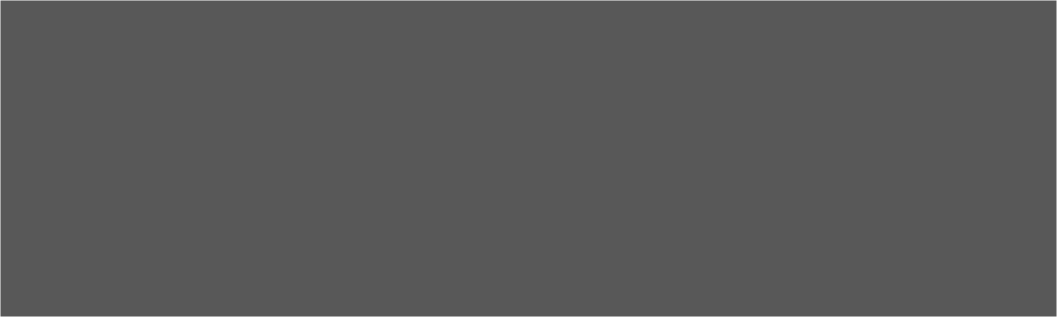
©Copyright 2009-2014 Globacomm Systems & Solutions All rights Reserved.